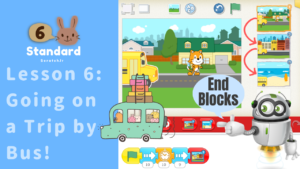1. Motion Blocks
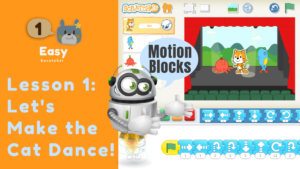
e1 Let’s Make the Cat Dance!
In this lesson, we aim to understand the fun of programming by combining motion blocks.
Lesson Video 20:12

s1 Making the Cat Move the Way You Want!
Finding the right answer through trial and error. This lesson aims to help students understand that having knowledge of addition and subtraction makes it easier to find the correct answer.
Lesson Video 27:54
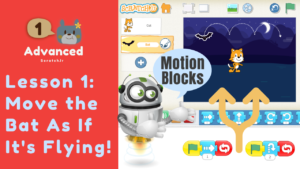
a1 Moving the Bat As If It’s Flying!
This lesson is aimed at understanding the difference between serial and parallel processing of two scripts.
Lesson Video 24:21
2. Looks Blocks
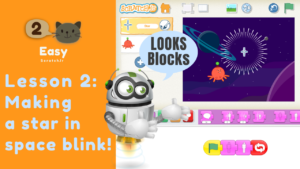
e2 Making a Star in Space Blink!
This lesson teaches how to use the Hide block, Show block, Shrink block, Grow block’ of the appearance blocks, and the Repeat block.
Lesson Video 22:23
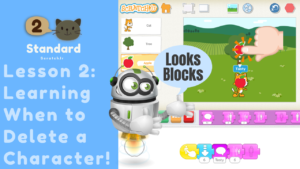
s2 Learning When to Delete a Character!
This lesson teaches the timing to run the Hide block, how to use the Say block.
Lesson Video 27:26
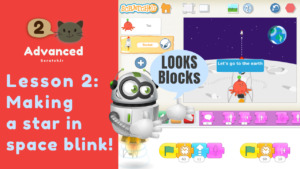
a2 An Alien on a Rocket Goes to Space!
This lesson teaches how to use the Hide block, Shrink block, Say block in parallel processing.
Lesson Video 32:56
3. Triggering Blocks
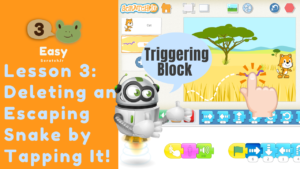
e3 Deleting an Escaping Snake by Tapping It!
This lesson teaches how to use the Start on Tap block from the triggering blocks.
Lesson Video 22:07

s3 A Game in Which the Cat Catches an Apple!
This lesson teaches how to use the Start on Tap block and the Start on Touch block.
Lesson Video 31:24
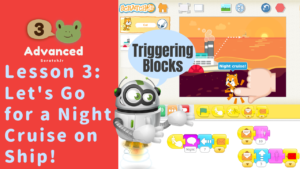
a3 Let’s Go for a Night Cruise on Ship!
This lesson teaches how to use the Send Message block and Start on Message block.
Lesson Video 37:26
4. Sound Blocks
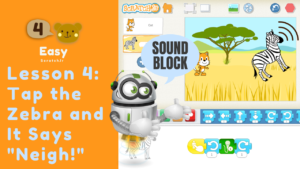
e4 Tap the Zebra and It Says “Neigh!”
This lesson teaches how to use the Pop block and the Play Recorded Sound block from the sound blocks.
Lesson Video 25:38

s4 A Game in Which a Frog Jumps to Get a Star in Space!
This lesson teaches how to use the Play Recorded Sound block in a practical application.
Lesson Video 24:13

a4 Let’s Create an Animation with Talking Characters!
This lesson teaches how to use the Play Recorded Sound block and the Message block to make characters talk in order.
Lesson Video 34:39
5. Control Blocks
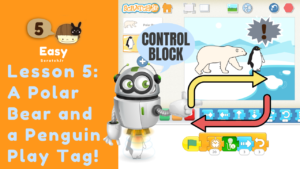
e5 A Polar Bear and a Penguin Play Tag!
This lesson teaches how to use the Wait block and the Repeat block from the control blocks.
Lesson Video 28:29
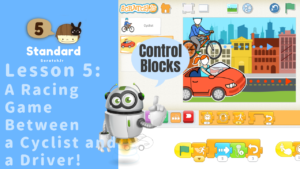
s5 A Racing Game Between a Cyclist and a Driver!
This lesson teaches how to use the Wait block, Set Speed block, and the Repeat block.
Lesson Video 34:09
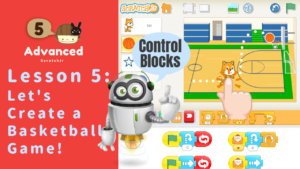
a5 Let’s Create a Basketball Game!
This lesson teaches how to use the Stop block and the Message block to make the cat dribble the basketball and shoot when the cat is tapped.
Lesson Video 31:29
6. End Blocks
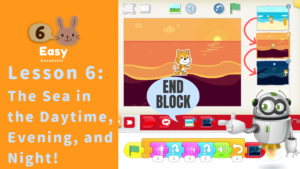
e6 The Sea in the Daytime, Evening, and Night!
This lesson teaches how to use the Go to Page block from the End blocks.
Lesson Video 26:59
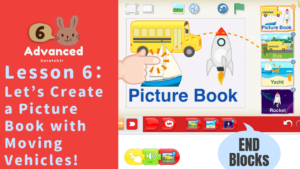
a6 Let’s Create a Picture Book with Moving Vehicles!
This lesson teaches how to use the Go to Page block to create a picture book in which, when you tap on a vehicle character, a page with a description of that vehicle is displayed.
Lesson Video 45:25
7. Paint Editor

e7 Let’s Change the Colors of Characters and Backgrounds!
This lesson teaches how to use the Color tool and Fill tool of the Paint Editor.
Lesson Video 22:27

s7 Let’s Draw a Smiley Face!
This lesson teaches how to use the Shape tool, Line Width tool, and Camera tool.
Lesson Video 26:20
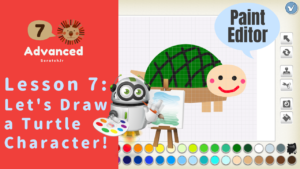
a7 Let’s Draw a Turtle Character!
This lesson teaches how to use the Drag tool, Rotate tool, and Duplicate tool to draw your own original turtle.
Lesson Video 42:47
8. Digital Picture Books
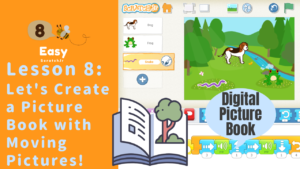
e8 Let’s Create a Picture Book with Moving Pictures!
This lesson teaches how to create a digital picture book in which characters start moving or making sounds when tapped.
Lesson Video 20:57
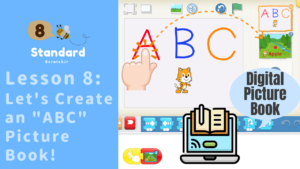
s8 Let’s Create an “ABC” Picture Book!
This lesson teaches how to create an ‘ABC’ picture book in which tapping a character displays a page with characters whose names contain the corresponding English alphabet letter.
Lesson Video 27:53
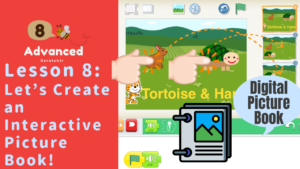
a8 Let’s Create an Interactive Picture Book!
This lesson teaches how to create an interactive picture book in which tapping the rabbit starts a story from the rabbit’s perspective, and tapping the turtle starts a story from the turtle’s perspective.
Lesson Video 44:00
9. Tap-based Games
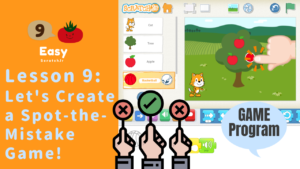
e9 Let’s Create a Spot-the-Mistake Game!
This lesson teaches how to create a Spot the Difference game that utilizes the tapping mechanics.
Lesson Video 26:57
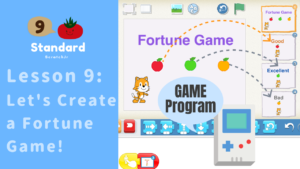
s9 Let’s Create a Fortune Game!
Learn how to create a fortune-telling game in which tapping on one of the three apples displays your fortune for the day.
Lesson Video 27:05
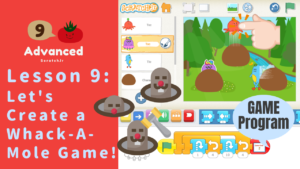
a9 Let’s Create a Whack-A-Mole Game!
This lesson teaches how to create a Whack-A-Mole game that includes a game-over function.
Lesson Video 40:14
10. Rocket Games
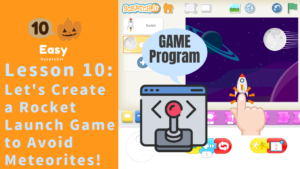
e10 Let’s Create a Rocket Launch Game to Avoid Meteorites!
This lesson teaches how to create a rocket launch game with a game-clear and game-over function in which the player dodges meteorites.
Lesson Video 28:18

s10 Let’s Create a Rocket Launch Game with a Controller!
This lesson teaches how to create a game in which you tap a controller character to move the rocket left and right. If the rocket hits the sun, it’s game over. If it doesn’t, you clear the game.
Lesson Video 38:17

a10 Let’s Create a Shooting Game!
This lesson teaches how to create a shooting game in which you tap the earth button to launch a rocket and defeat invading aliens.
Lesson Video 43:10
11. Soccer Games
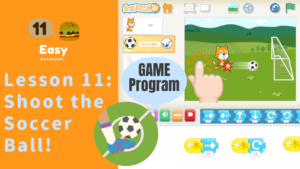
e11 Shoot the Soccer Ball!
This lesson teaches how to make the cat kick a soccer ball into the goal.
Lesson Video 26:08
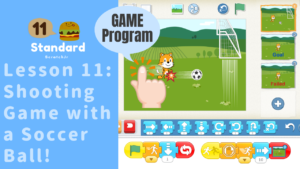
s11 Shooting Game with a Soccer Ball!
This lesson teaches to create a game in which you tap the cat at the right time, then tap the moving soccer ball. If you manage to shoot the ball into the moving goal net, you clear the game. If you miss the net, it’s game over.

a11 Soccer PK Game!
This lesson teaches how to create a soccer penalty shootout game in which you tap and move the cat to kick the soccer ball and attempt to shoot past the goalkeeper within a time limit.
Lesson Video 44:00
12. Retro Games
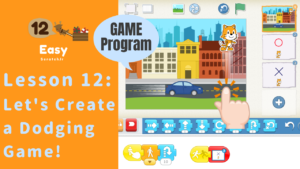
e12 Let’s Create a Dodging Game!
This lesson teaches how to create a game with a clear and game over function where you make a cat jump to dodge cars.
Lesson Video 28:41
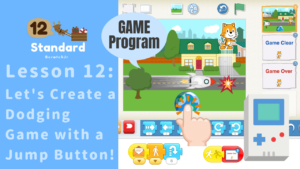
s12 Let’s Create a Dodging Game with a Jump Button!
This lesson teaches how to create a game where you tap the Earth-shaped jump button to make the cat jump and dodge flying rockets.
Lesson Video 32:20

a12 Let’s Create a Maze Game!
This lesson teaches how to create a maze game in which you control the cat with a controller and aim to reach the goal within a time limit. If you reach the goal within the time, the game is cleared.
Lesson Video 60:03
ScratchJr is a programming language for young children, derived from Scratch, with over 100 million users worldwide.
This language was jointly developed by the DevTech Research Group at Tufts University and the Scratch Foundation, with the aim of fostering children’s cognitive, emotional, and social development.[/span]
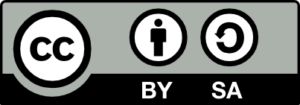 This work is licensed under a Creative Commons Attribution-ShareAlike 4.0 International License.
This work is licensed under a Creative Commons Attribution-ShareAlike 4.0 International License.
 eJr Programming
eJr Programming