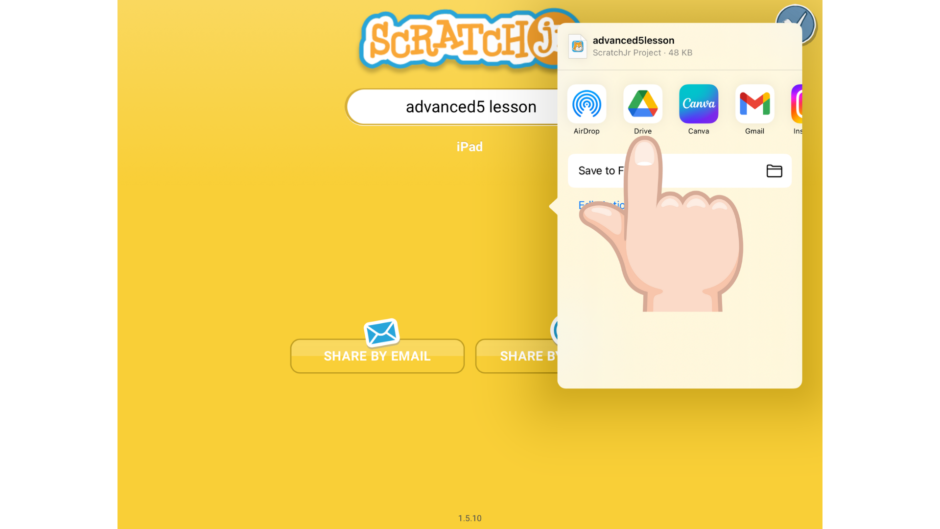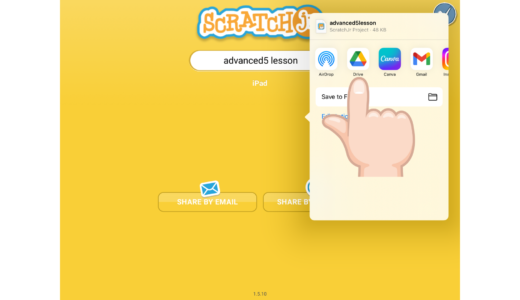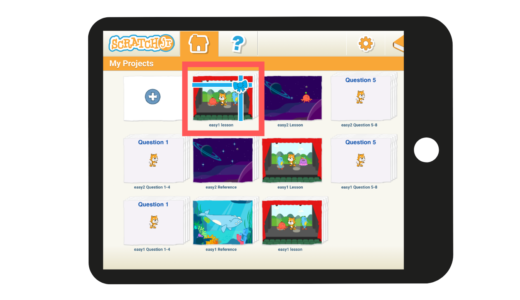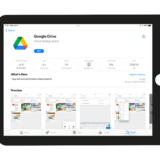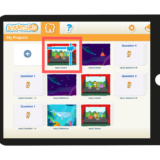ScratchJr projects can be saved to Google Drive or sent via email.
I recommend you to share your ScratchJr projects with your family and friends and ask for their feedback.

How to Save ScratchJr Projects to Google Drive
STEP.1
Choose the Project to Save
Open the ScratchJr project you want to save to Google Drive.
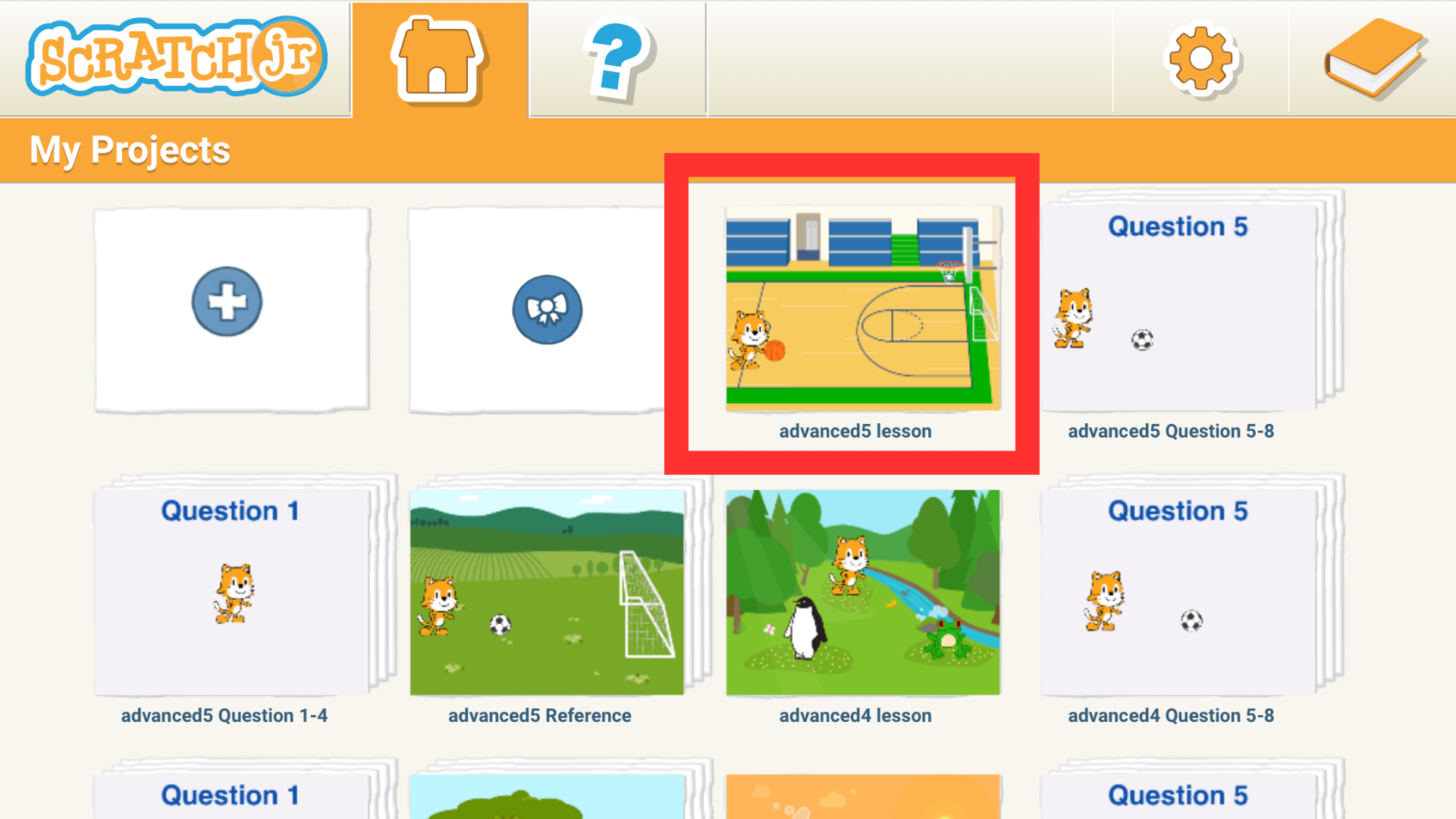
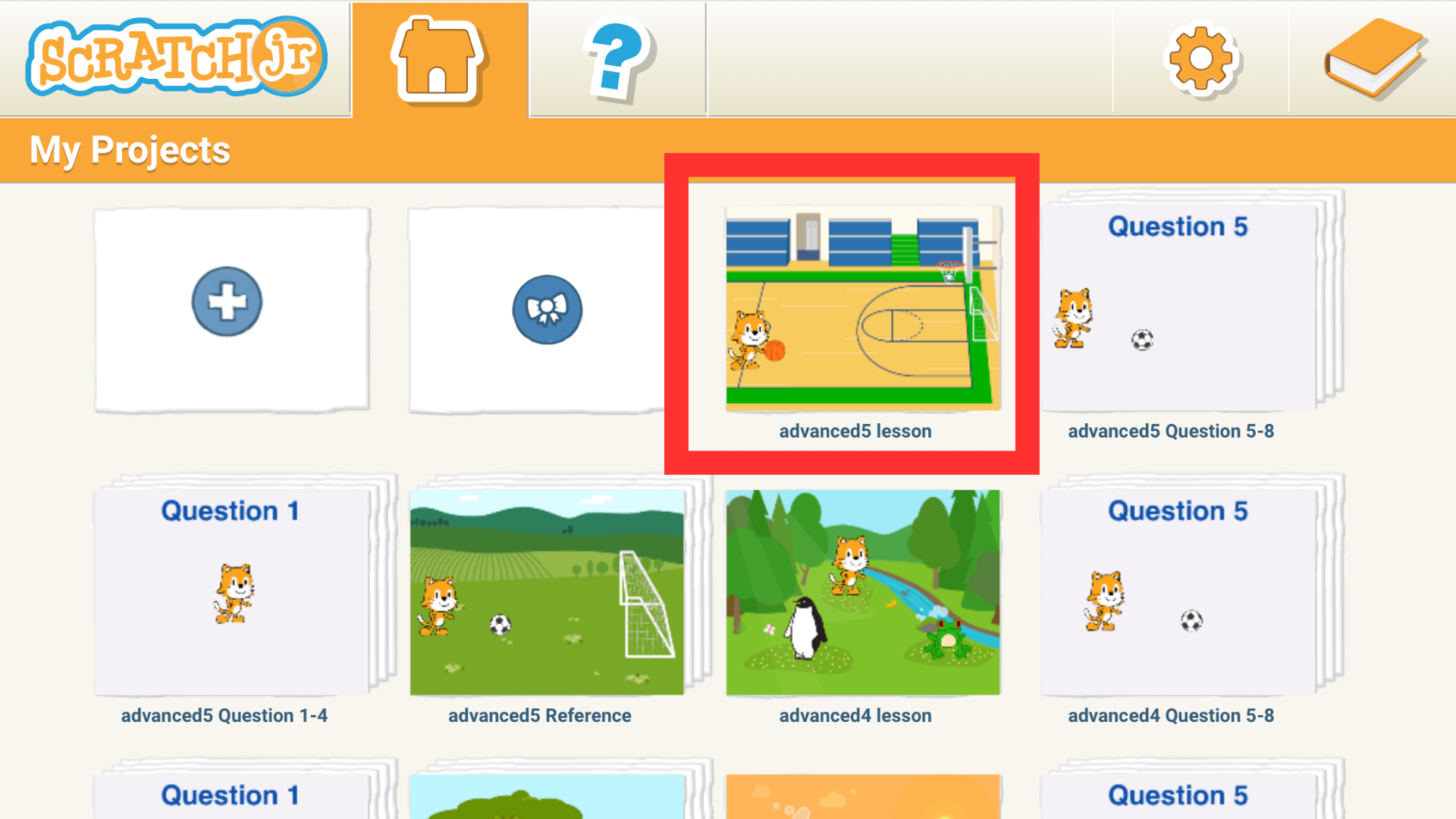
STEP.2
Project Information Button
Tap the “Project Information” button in the upper right corner of the screen.

STEP.3
“FOR PARENTS” Button
Tap the “FOR PARENTS” button.
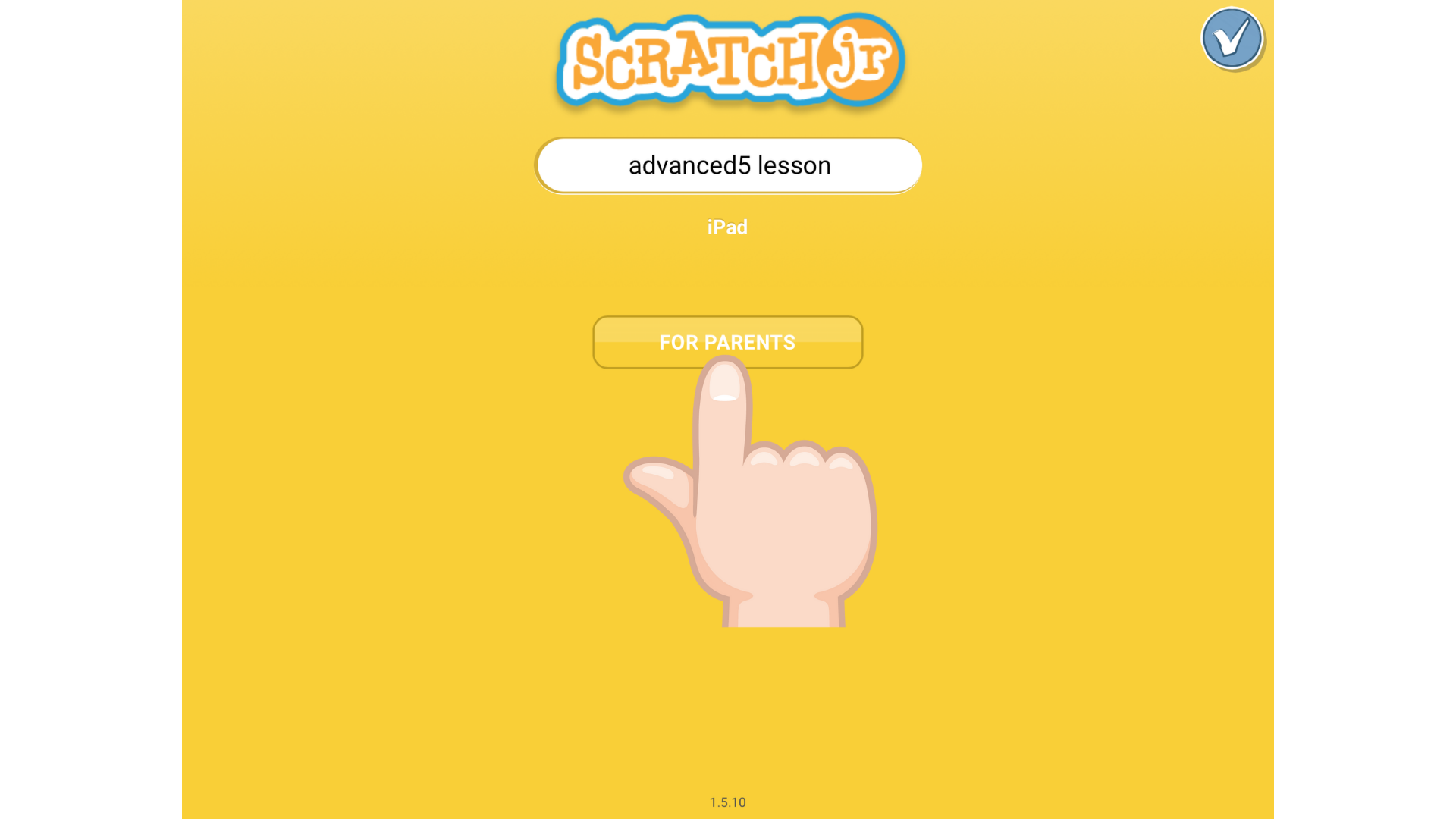
STEP.4
Addition Question
Press the button for the answer to the displayed addition question.
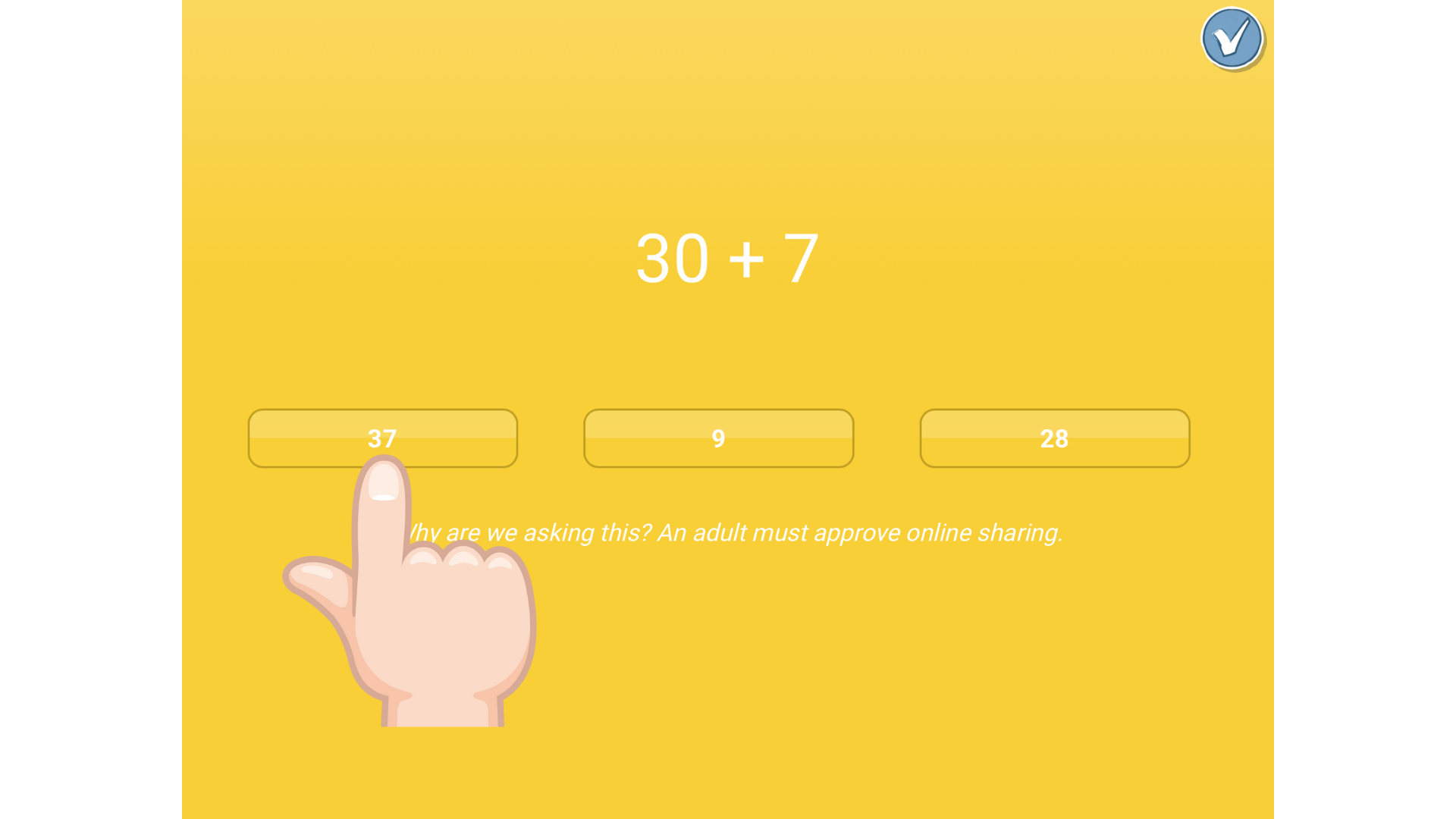
STEP.5
“AirDrop” Button
 Tap the “SHARE BY AIRDROP” button. If you tap the “SHARE BY EMAIL” button, you can send the ScratchJr project by email.
Tap the “SHARE BY AIRDROP” button. If you tap the “SHARE BY EMAIL” button, you can send the ScratchJr project by email.
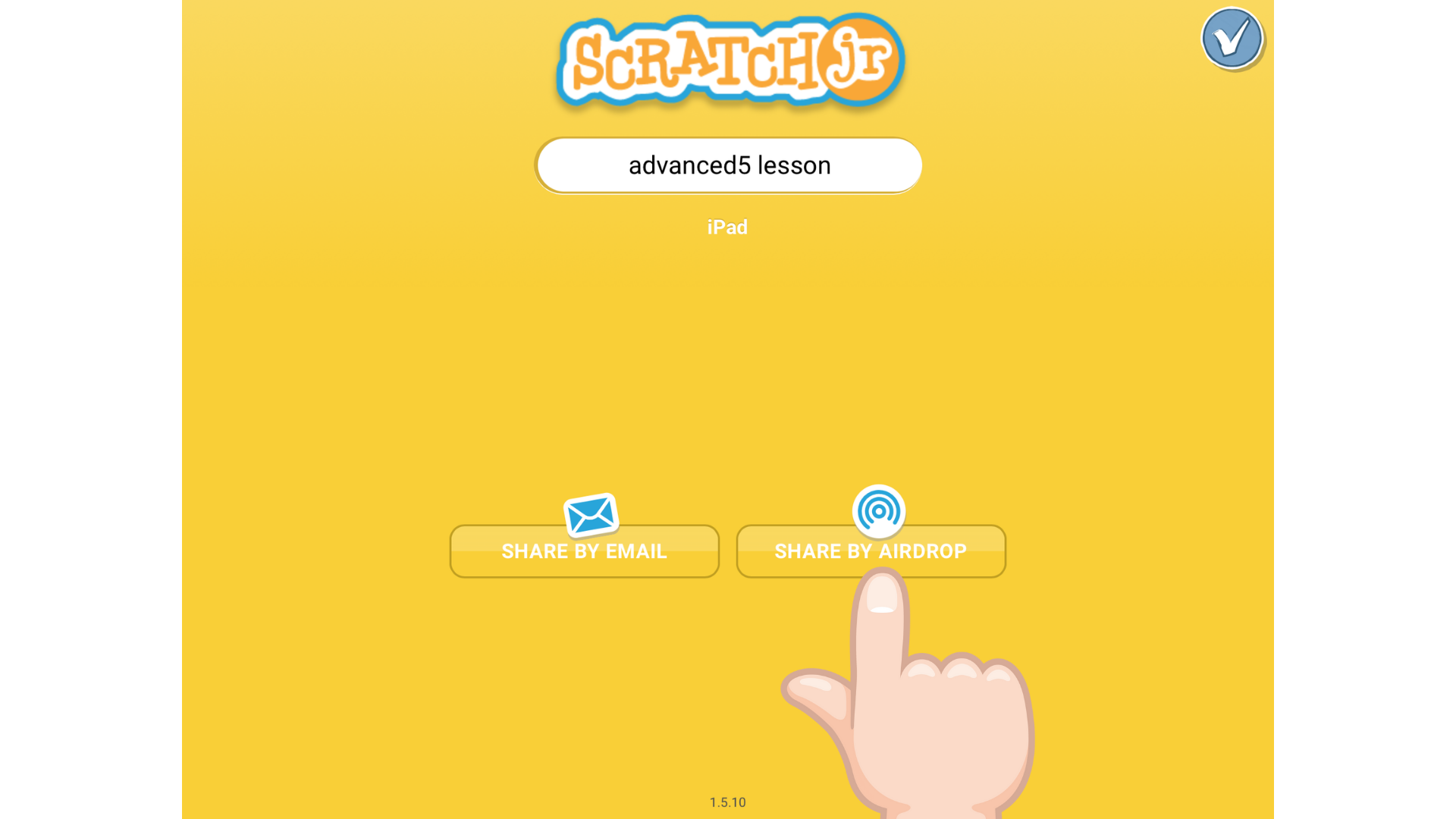
STEP.6
Select Google Drive
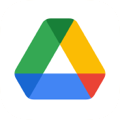 Tap Google Drive.
Tap Google Drive.
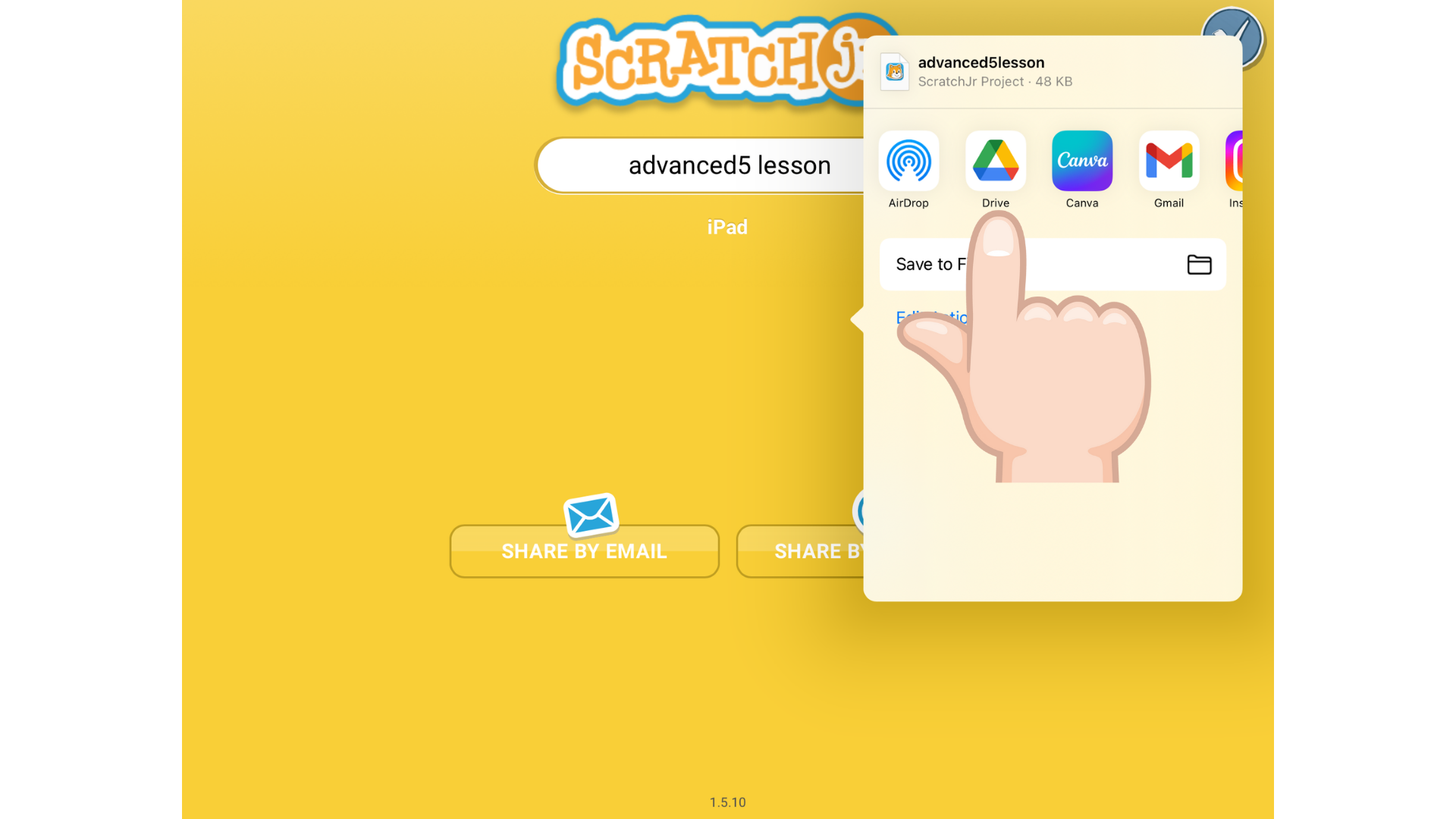
STEP.7
Choose the Folder to Save
Choose the folder where you want to save the ScratchJr project and tap the “Save here” button at the bottom right of the screen. In the example below, the folder named “eJr” is selected.
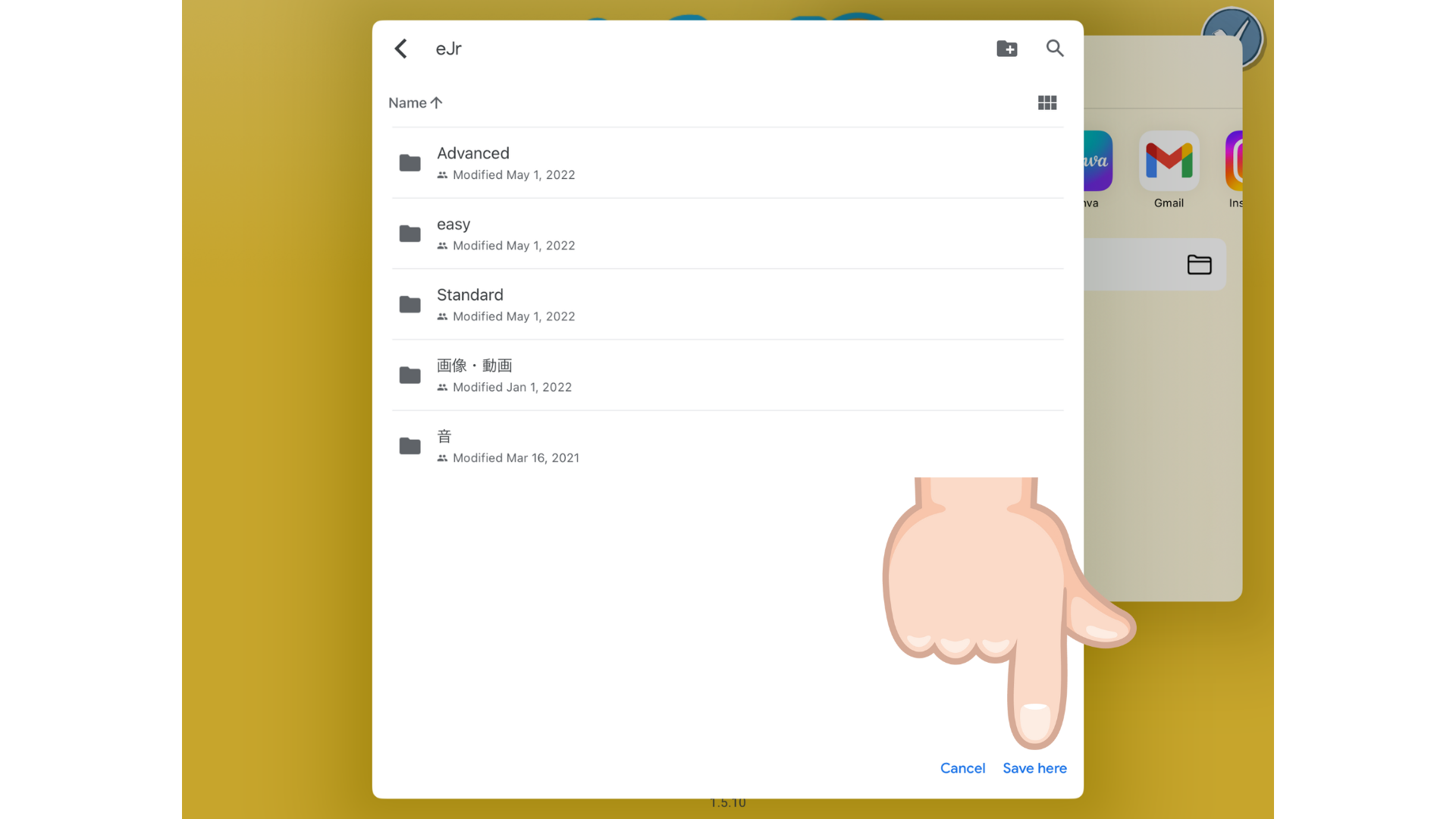
STEP.8
Start Upload
Tap the “UPLOAD” button at the top right of the screen to start uploading the ScratchJr project to Google Drive.

STEP.9
Upload Complete
The ScratchJr project has been saved in the “eJr” folder of Google Drive. In the example below, a file named advanced5lesson.sir has been uploaded.
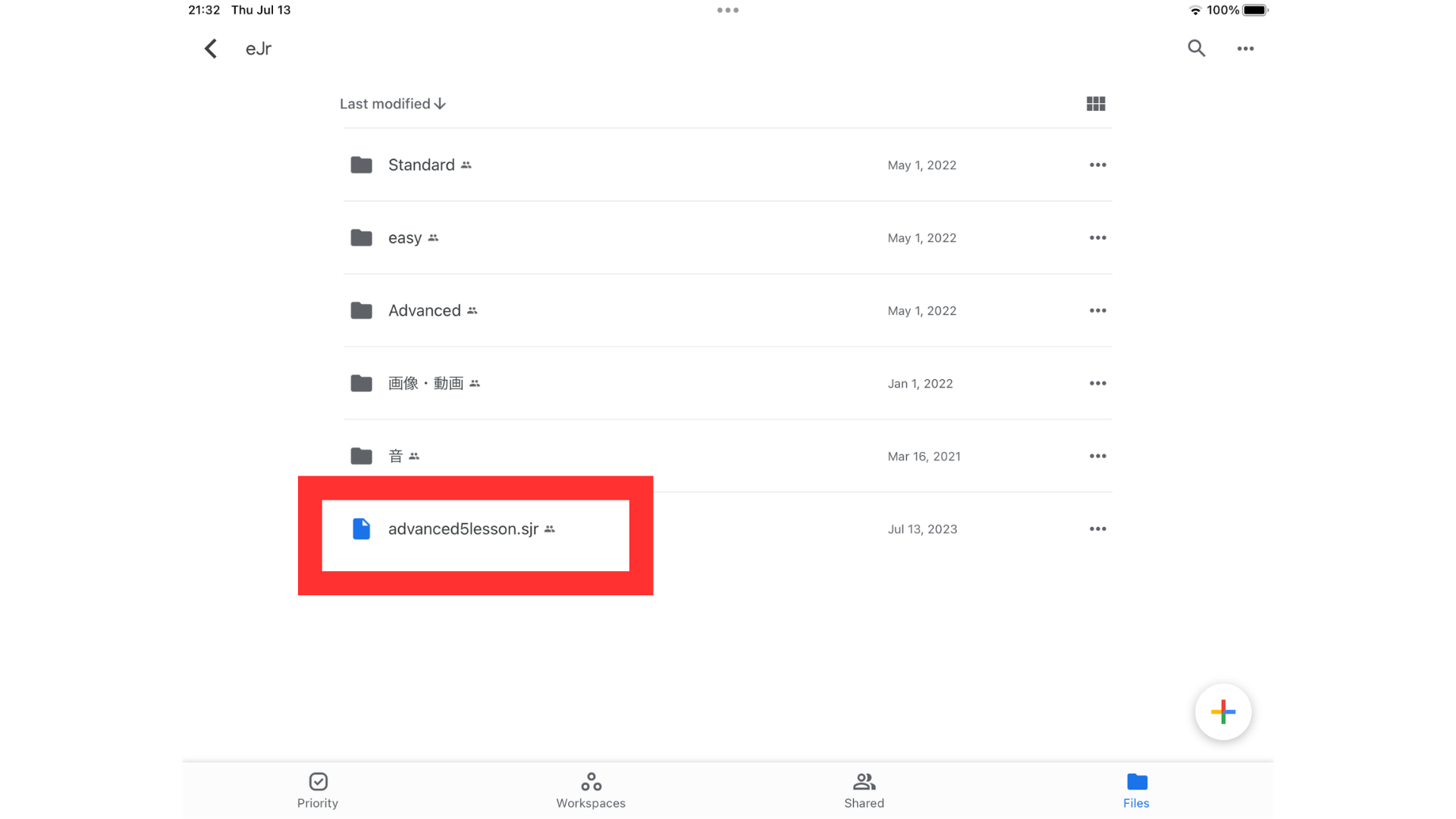
Learning Programming with ScratchJr
ScratchJr is a programming language for young children, with over 100 million users worldwide. It’s a sibling to the popular Scratch language. It has been co-developed by Tufts University’s DevTech Research Group and the Scratch Foundation to align with the growth of children’s cognitive, emotional, and social development. You can download the ScratchJr app for free from its homepage: https://www.scratchjr.org/.
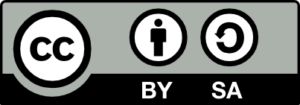 This work is licensed under a Creative Commons Attribution-ShareAlike 4.0 International License.
This work is licensed under a Creative Commons Attribution-ShareAlike 4.0 International License.
 eJr Programming
eJr Programming